How to book tickets in English
Click [チケット購入】 to start booking.
Tap [チケット購入] to start booking.
![[チケット購入]](img/english/step0_pc_01.jpg)
![[チケット購入]](img/english/step0_sp_01.jpg)
[チケット購入]:Book tickets
Step 1: Click [会員にならずに購入].
Step 1: Tap [会員にならずに購入].
Click [会員にならずに購入] on the screen to continue.
Tap [会員にならずに購入] on the screen to continue.
![[会員にならずに購入]](img/english/step1_pc_01.jpg)
![[会員にならずに購入]](img/english/step1_sp_01.jpg)
[会員にならずに購入]:
Continue booking tickets without becoming a member
Step 2: Select a theatre.
Select a theatre near you.
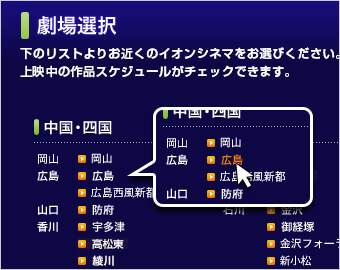

-
-
北海道 Hokkaido
- 江別 Ebetsu
- 小樽 Otaru
- 北見 Kitami
- 旭川駅前 Around Asahikawa Station
- 釧路 Kushiro
-
青森 Aomori
- 弘前 Hirosaki
- 新青森 Shinaomori
秋田 Akita
- 大曲 Omagari
岩手 Iwate
- 北上 Kitakami
宮城 Miyagi
- 名取 Natori
- 新利府 Shinrifu
- 石巻 Ishinomaki
山形 Yamagata
- 天童 Tendo
- 米沢 Yonezawa
- 三川 Mikawa
福島 Fukushima
- 福島 Fukushima
-
群馬 Gunma
- 太田 Ota
- 高崎 Takasaki
茨城 Ibaraki
- 下妻 Shimotsuma
- 守谷 Moriya
埼玉 Saitama
- 大井 Ōi
- 大宮 Oomiya
- 熊谷 Kumagaya
- 浦和美園 Urawamisono
- 羽生 Hanyu
- 越谷レイクタウン Koshigaya LakeTown
- 春日部 Kasukabe
- 川口 Kawaguchi
東京 Tokyo
- 板橋 Itabashi
- シアタス調布 THEATUS Chofu
- 多摩センター Tama-Center
- むさし村山 Musashi Murayama
- 日の出 Hinode
千葉 Chiba
- 市川妙典 Ichikawa Myoden
- 幕張新都心 Makuhari New City
- 千葉ニュータウン Chiba NEW TOWN
- 銚子 Choshi
神奈川 Kanagawa
- 海老名 Ebina
- 茅ヶ崎 Chigasaki
- 座間 Zama
- 新百合ヶ丘 Shinyurigaoka
- みなとみらい Minato Mirai
- 港北ニュータウン Kouhoku New Town
-
新潟 Niigata
- 県央 Kenou
- 新潟西 Niigata Nishi
- 新潟亀田インター Niigata Kameda Inter
富山 Toyama
- となみ Tonami
石川 Ishikawa
- 白山 Hakusan
- 金沢 Kanazawa
- 金沢フォーラス Kanazawa Forus
- 新小松 Shinkomatsu
-
長野 Nagano
- 須坂 Suzaka
- 松本 Matsumoto
岐阜 Gifu
- 各務原 Kakamigahara
- 土岐 Toki
静岡 Shizuoka
- 富士宮 Fujinomiya
愛知 Aichi
- 豊川 Toyokawa
- 豊田KiTARA Toyota KiTARA
- 大高 Odaka
- 長久手 Nagakute
- 名古屋茶屋 Nagoya Chaya
- ワンダー Wonder
- 岡崎 Okazaki
- 常滑 Tokoname
三重 Mie
- 桑名 Kuwana
- 東員 Toin
- 鈴鹿 Suzuka
- 津南 Tsu Minami
-
滋賀 Shiga
- 近江八幡 Ōmihachiman
- 草津 Kusatsu
京都 Kyoto
- 高の原 Takanohara
- 久御山 Kumiyama
- 京都桂川 Kyoto Katsuragawa
大阪 Osaka
- 茨木 Ibaraki
- 四條畷 Shijonawate
- 心斎橋 Shinsaibashi
- りんくう泉南 Rinku Sennan
- 大日 Dainichi
兵庫 Hyogo
- 明石 Akashi
- 三田ウッディタウン Sanda Woody Town
- 加古川 Kakogawa
和歌山 Wakayama
- 和歌山 Wakayama
-
岡山 Okayama
- 岡山 Okayama
広島 Hioshima
- 広島 Hioshima
- 広島西風新都 Hiroshima Seifu Shinto
島根 Shimane
- 松江 Matsue
山口 Yamaguchi
- 防府 Hōfu
香川 Kagawa
- 宇多津 Utazu
- 高松東 Takamatsu Higashi
- 綾川 Ayagawa
徳島 Tokushima
- 徳島 Tokushima
愛媛 Ehime
- 今治新都市 Imabari New City
-
福岡 Fukuoka
- 大野城 ŌNOJŌ
- 戸畑 Tobata
- 福岡 Fukuoka
- 筑紫野 Chikushino
佐賀 Saga
- 佐賀大和 Sagayamato
熊本 Kumamoto
- 熊本 Kumamoto
Step 3: Select a movie and the showtime.
You can see the list of movies now showing at the theatre you selected.
Select the movie and showtime you want and click [予約購入].
Note: Tickets which say "E-seat Reserve has ended“ are not available.
You can see the list of movies now showing at the theatre you selected.
Select the movie and showtime you want and tap [予約購入].
Note: Tickets which say "e席受付終了“ are not available.
![[予約購入]](img/english/step3_pc_01.jpg)
![[予約購入]](img/english/step3_sp_01.jpg)
[予約購入]:Book
-
- Tickets will become available at the theatre box office or through the E-seat Reserve two days before the date you want to watch the movie.
- If tickets before the movie release date are sold out through Internet sales (“E-seat Reserve”), seats may not be available even if you come to the theatre box office on the day. Please buy your tickets early for popular movies, or when crowds are expected during long holidays and discount days.
- For movies ending after 23:00, note that you cannot book tickets if you are under 18 years of age (high school age or younger) even if you are accompanied by a parent or guardian.
※It is depending on local regulation so please contact us for further information. - Seat sales status will be updated as needed.
Please be advised that, even if the movie booking has ended, seat bookings may become available because the booking has not been completed, or seat availability may change when booking through the theatre box office or through the E-seat Reserve.
Step 4: Select the ticket type, number of tickets, and seats.
-
Select the ticket type, number of tickets.
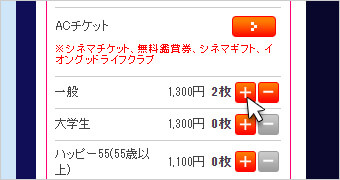
Select the seats.
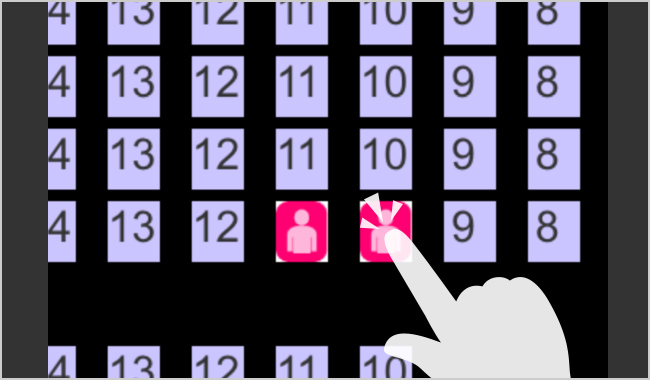
-
Select the seats.
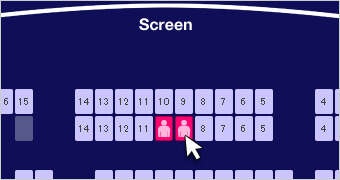
Select the ticket type, number of tickets.
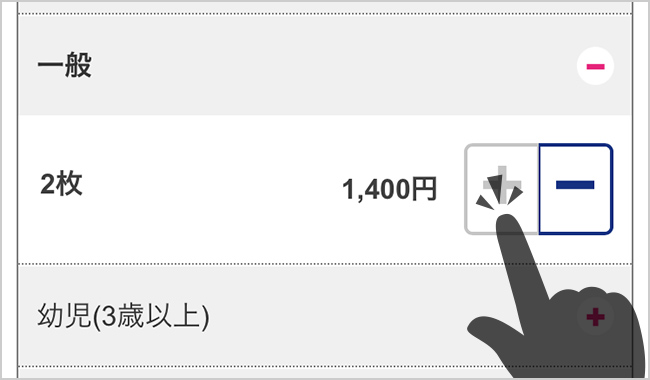
1. Select the ticket type and the number of tickets.
1. Select the seats you want.
Select the ticket type and use the [+] button to select the number of tickets.
For example, to book two tickets of the same type, click the [+] button twice.
To reduce the number of tickets, click the [-] button.
Tap the seat(s) you want. The color changes when tapped. To cancel the seat booking, tap on the seat(s) which changed colors.
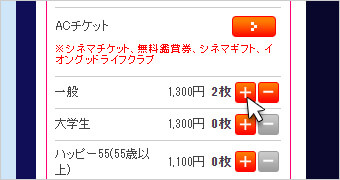
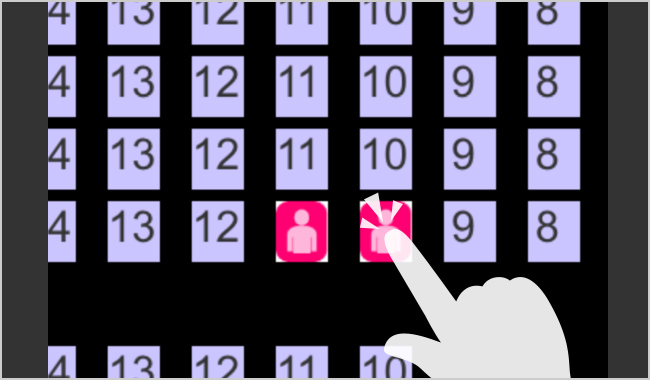
After selecting the ticket type and the number of tickets, click [座席を選ぶ] to select the seats you want.
After selecting the seats for the number of booked tickets, tap [仮予約をして次へ].
Note: The [次へ進む] button color changes to pink when you select the seats for the number of booked tickets and becomes tappable.
![[座席を選ぶ]](img/english/step4_pc_02.jpg)
[座席を選ぶ]:Select seat
![[仮予約をして次へ]](img/english/step4_sp_03.jpg)
[仮予約をして次へ]:Provisionally book to go next
Ticket types
- 一般Adult
- 大学生College student
- 小中学生Elementary or junior high school student
- 幼児Child ( 3 or older )
- 小人Child ( 3 - 12 years )
- ハッピー55(55歳以上)Senior ( 55 years and over )
- 夫婦50歳割引(50歳以上)Either couple is over 50 years old
- 障がい者割引Disability discount
※ Please contact the theater for other question regarding with the tickets.
2. Select the seats you want.
2. Select the ticket type and the number of tickets.
Click the seat(s) you want.
The color changes when clicked.
To cancel the seat booking, click on the seat(s) which changed colors.
Select the ticket type and use the [+] button to select the number of tickets.
For example, to book two tickets of the same type, tap the [+] button twice.
To reduce the number of tickets, tap the [-] button.
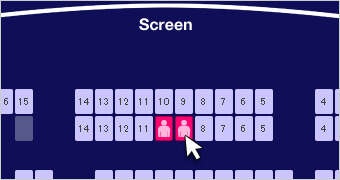
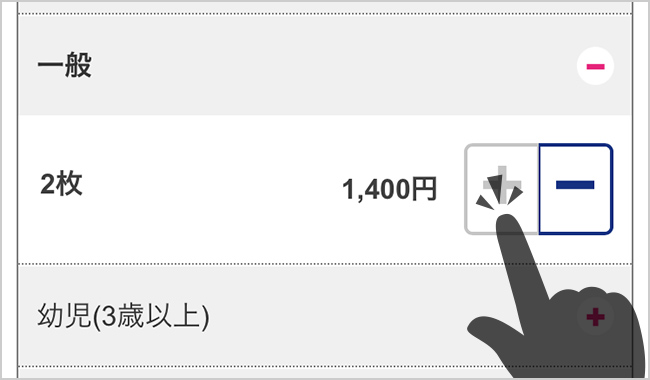
Click [次へ進む] after you select all seats you want.
Note: You can click after you select the seats and the [次へ進む] button changes to orange.
Tap [次へ] after selecting the ticket type and the number of tickets.
![[次へ進む]](img/english/step4_pc_04.jpg)
[次へ進む]:Next
![[次へ]](img/english/step4_sp_04.jpg)
[次へ]:Next
Step 5: Confirm the terms and conditions of use for e-seat Reserve and precautions.
Confirm the terms and conditions of use for e-seat Reserve and precautions, and check "e席リザーブ利用規約と注意事項に同意する".
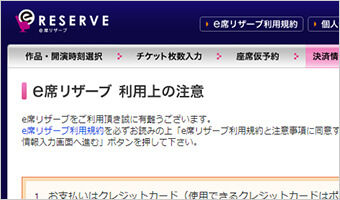
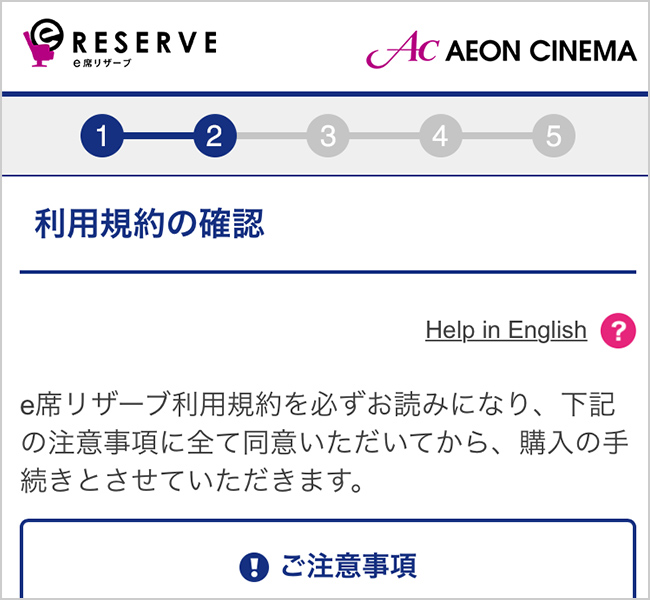
-
1. Be sure to read Terms of use for e-seat Reserve.
Click “e席リザーブ利用規約" to confirm the terms of use on the pop-up screen.
Tap [e席リザーブ利用規約] to confirm the terms of use.
See the "e席リザーブ利用規約" in English See "Handling of personal information" in Japanese. See the conditions of use for “4DX” in English See the conditions of use for “MX4D” in English![[e席リザーブ利用規約]](img/english/step5_pc_02.jpg)
![[e席リザーブ利用規約]](img/english/step5_sp_02.jpg)
[e席リザーブ利用規約]:Terms of use for e-seat Reserve
2. Carefully read the precautions.
2. Carefully read the conditions of use.
You can make a booking after agreeing to all the terms and conditions of use.
See “注意事項” in English.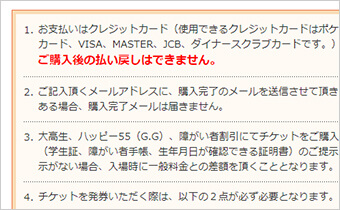

3. Check "I agree to the terms and conditions of use for e-seat Reserve and precautions".
3. Tap [注意事項・利用規約に同意して次へ].
Confirm the terms and conditions of use for e-seat Reserve and precautions, and check "I agree to the terms and conditions of use for e-seat Reserve and precautions".
After confirming the details, tap [注意事項・利用規約に同意して次へ] to proceed to the payment information input screen.
![[e席リザーブ利用規約と注意事項に同意する] [決済情報入力画面へ進む]](img/english/step5_pc_04.jpg)
[e席リザーブ利用規約と注意事項に同意する]:I agree to the terms and conditions of use for e-seat Reserve and precautions
[決済情報入力画面へ進む]:Proceed to payment information input screen
![[注意事項・利用規約に同意して次へ]](img/english/step5_sp_04.jpg)
[注意事項・利用規約に同意して次へ]:I agree to the terms and conditions of use to go next
Step 6: Enter payment information.
Confirm what you selected, enter the required information, and click [予約情報を確認] .
Confirm what you selected, enter the required information, and tap [予約情報を確認する] .
![[予約情報を確認]](img/english/step6_pc_01.jpg)
![[予約情報を確認]](img/english/step6_sp_01.jpg)
-
1. Confirm the information you selected.
Confirm that the theatre, showtime, movie title, seat, and ticket type you selected are correctly displayed.
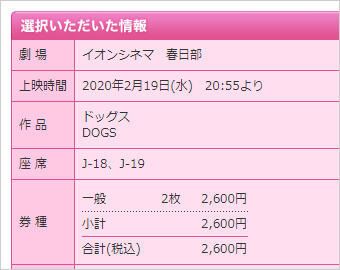

2. Enter payment information.
Enter information regarding the payment.
Note: You must fill in all "Required" items.
Note: Credit cards issued overseas may not be accepted.
If your credit card is not accepted, pay in cash at the theatre box office or the ticket vending machine.Note: Credit cards issued overseas may not be accepted.
If your credit card is not accepted, pay in cash at the theatre box office or the ticket vending machine.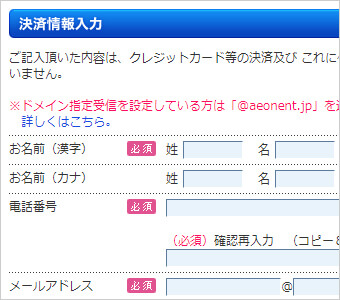
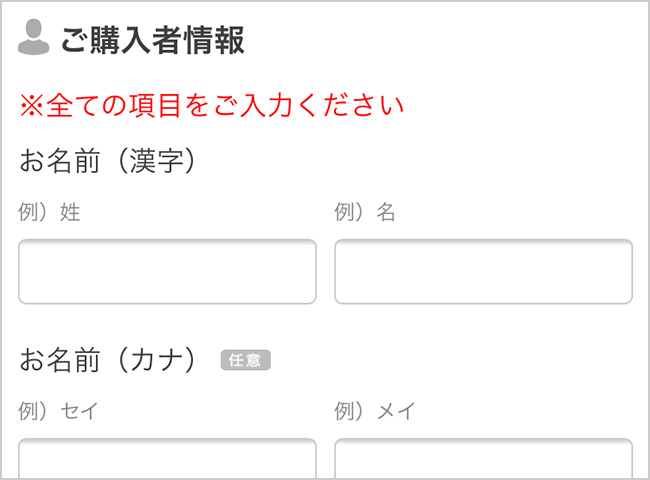
Required input items
- お名前Name
- 電話番号Phone Number
- メールアドレスEmail address
- カード名義Cardholder's name
- 有効期限Expire date
- カード番号Card Number
- セキュリティーコードSecurity code
3. Click [予約情報を確認].
3. Tap [予約情報を確認する].
After entering your payment information, click [予約情報を確認] to proceed to the confirmation screen.
Note: The booking will not be completed even if this button is clicked.
After entering your payment information, tap [券種・枚数を選び直す] to proceed to the next confirmation screen.
Note: The booking will not be completed even if this button is tapped.
![[予約情報を確認]](img/english/step6_pc_04.jpg)
![[予約情報を確認]](img/english/step6_sp_04.jpg)
[予約情報を確認]:
Confirm booking [予約情報を確認する]:
Confirm booking When changing the booking information
To change the booking information, click the button for the content you want to change.
[劇場を変更] : Change the theatre
[作品・開演時間を変更] : Change the movie/showtime
[チケット枚数を変更] : Change the number of tickets
To change your purchase information, tap the [券種・枚数を選び直す] button.
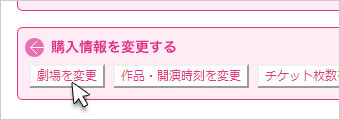
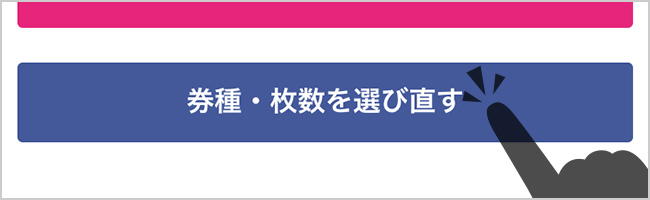
[券種・枚数を選び直す]:Reselect ticket type and number
Step 7: Confirm your booking information.
Confirm your booking details and click [購入] if they are correct.
If your credit card payment is successful, your booking is completed.
Confirm your booking details and tap [購入する] if they are correct.
If your credit card payment is successful, your booking is completed.
![[決済情報確認]](img/english/step7_pc_01.jpg)
![[決済情報確認]](img/english/step7_sp_01.jpg)
-
1. Confirm the selected information and payment information.
Confirm that the theatre, showtime, movie title, seat, and ticket type you selected are correctly displayed.
Also, confirm that the entered payment information is displayed correctly.
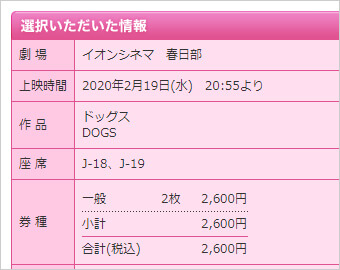
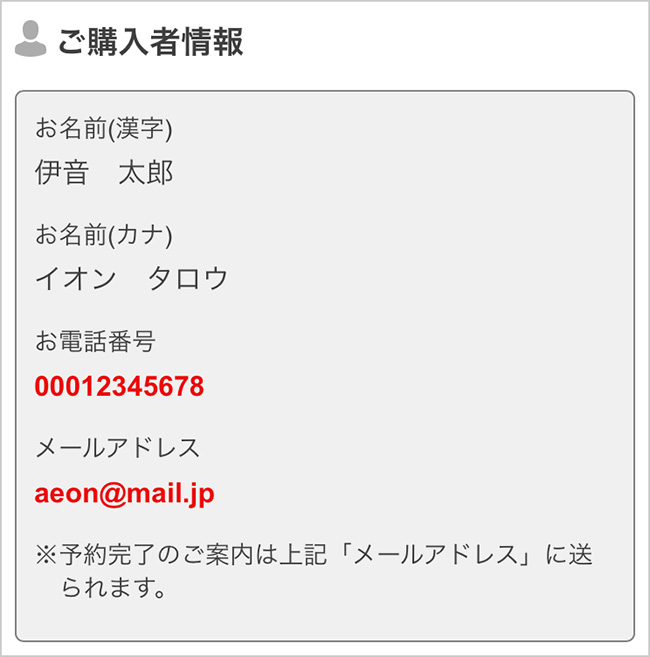
2. Click [購入] to start the payment.
2. Tap [購入する] to start the payment.
After confirming the booking information, click [購入].
The payment will start when [購入] is clicked.After confirming the booking information, tap [購入する].
The payment will start when [購入する] is tapped.![[購入]](img/english/step7_pc_03.jpg)
![[購入する]](img/english/step7_sp_03.jpg)
[購入]:Book
[購入する]:Book
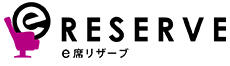

![[会員にならない]](img/english/step1_pc_02.jpg)
![[会員にならない]](img/english/step1_sp_02.jpg)